VPN “Kill Switches” Demystified
In this and the next article you will learn why you should always use the VPNSafetyDot as a companion to your VPN service ( Even though the VPN has a kill-switch feature! ).
This article gives an overview about the VPN Kill Switch feature which some very good VPN Providers offer to their customers. In short, this feature is useful when you want to guarantee, that your whole internet connection gets shut down immediately after your VPN connection gets lost. In this article we want to demonstrate you, that – under special circumstances – the VPN Kill Switch feature will not work on the FireTV/FireTV Stick.
We will describe the happy case (Kill Switch is working) and will also demonstrate the bad case (Kill Switch is not working) and we will also show you that VPNSafetyDot is the perfect tool to fill the gap for situations where the VPN Kill Switch is not working. Let’s get started.
In general, VPN connection errors can be classified in two categories.
- The first case assumes, that your VPN app itself is running without any problems, but there are connection errors with the VPN Server or the VPN connection is faulty for a different reason. This is the happy case and the VPN Kill Switch will successfully block your connection and will keep you safe by preventing unprotected access to the internet.
- The second case assumes, that the VPN app itself crashes because you are using it on a device with limited system resources like your FireTV/Stick device. In this case, the classical “VPN Kill Switch” cannot help you out, because the Kill Switch feature itself gets killed. This is the bad case. We will focus on this case in this article.
Why is the Kill switch not working (bad case)?
The answer is, that the Kill switch feature will only work if the VPN Application itself did not crash or gets killed. If the VPN Application crashes, the Kill Switch will not be able to securely disconnect you from the internet.
All kind of apps can get killed by the operating system for several reasons. Especially if you are using small hardware with limited resources (like the FireTV/FireTV Stick), the operating system must make sure that the device is working properly. Even under heavy load. To accomplish this, apps will get killed in the background from the operating system if the system resources are not enough. You can read more about the The Android / Fire OS App Lifecycle in the official Google Document.
Video Streaming for example costs a lot of system resources. The system will automatically give other apps in the background a much lower priority to guarantee you a smooth streaming experience. We made a guide below which simulates a VPN Application crash where you can see, that the Kill Switch will not work if the VPN application crashes. You can follow this guide if you are interested.
- The first simulation is the manual method (described in this article)
- The second simulation is the automatic method (Third-party app crashing the VPN) Real Life Situation
VPN App Crash Simulation with activated Kill switch (Manual Force Stop Method)
In the first step we started VPNSafetyDot to enable the VPN Monitoring. Then we switched to our favorite VPN app on our FireTV/FireTV Stick and enabled the Kill Switch feature under Settings. You can use any VPN provider. In the screenshot below, you can see that the Kill switch feature is activated and VPNSafetyDot also shows that the VPN is connected.
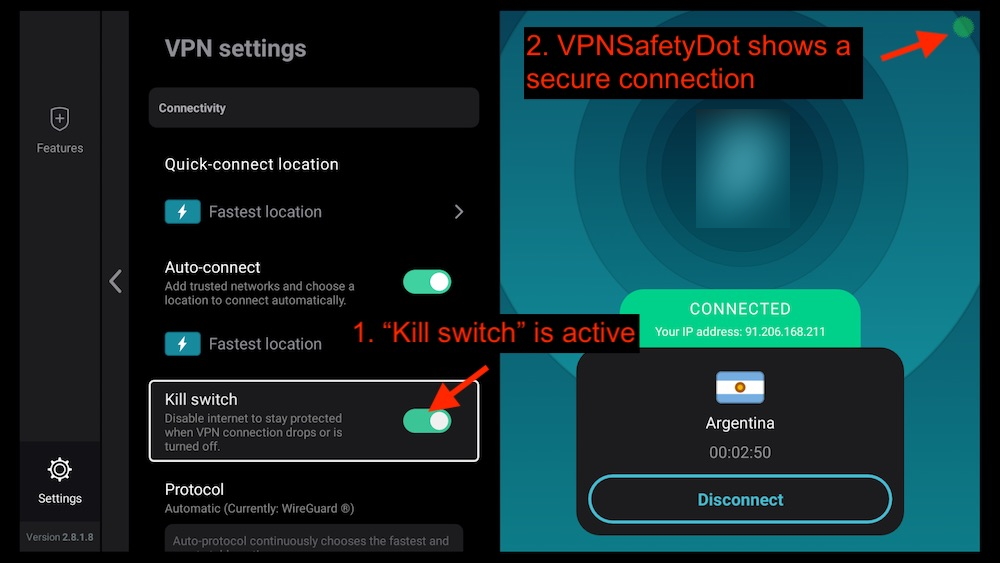
Now we are ready to manually simulate a VPN Application Crash. To do this, press the “Home” button to get to the Home Screen. Then, choose the “cog wheel” on the right and navigate down and open “Applications“.
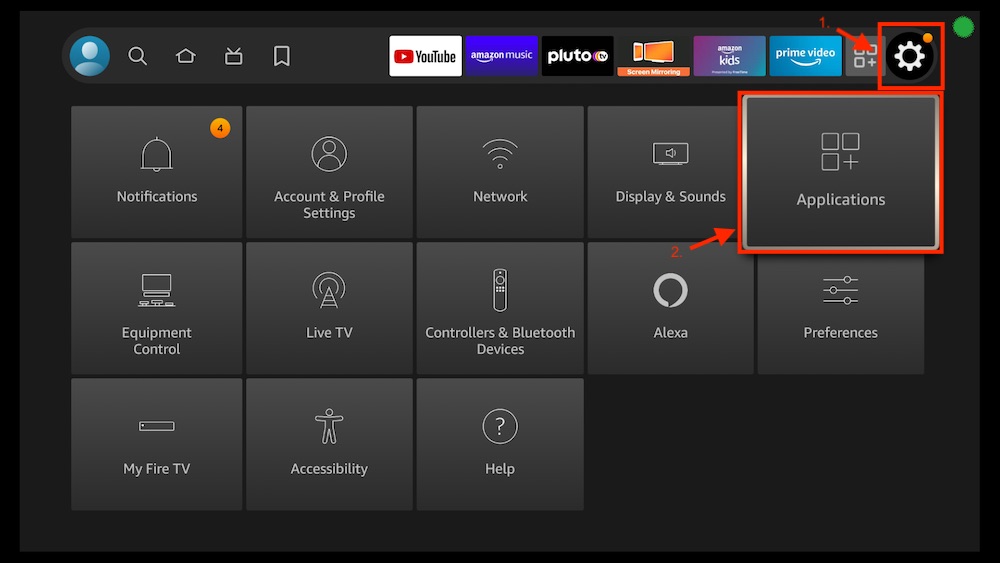
Choose “Managed Installed Applications“.
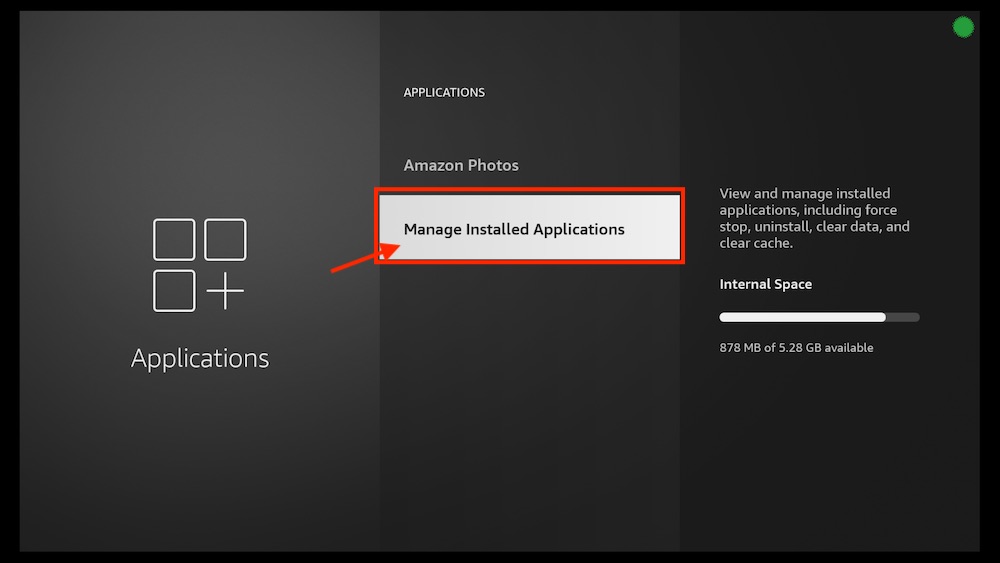
Choose your VPN App.
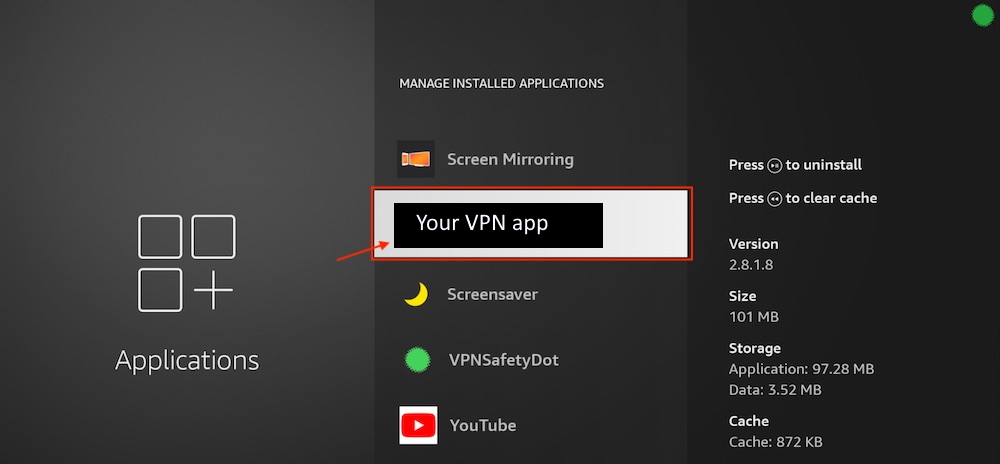
After that, we are ready to simulate a VPN crash. Choose “Force stop” to simulate a crash.
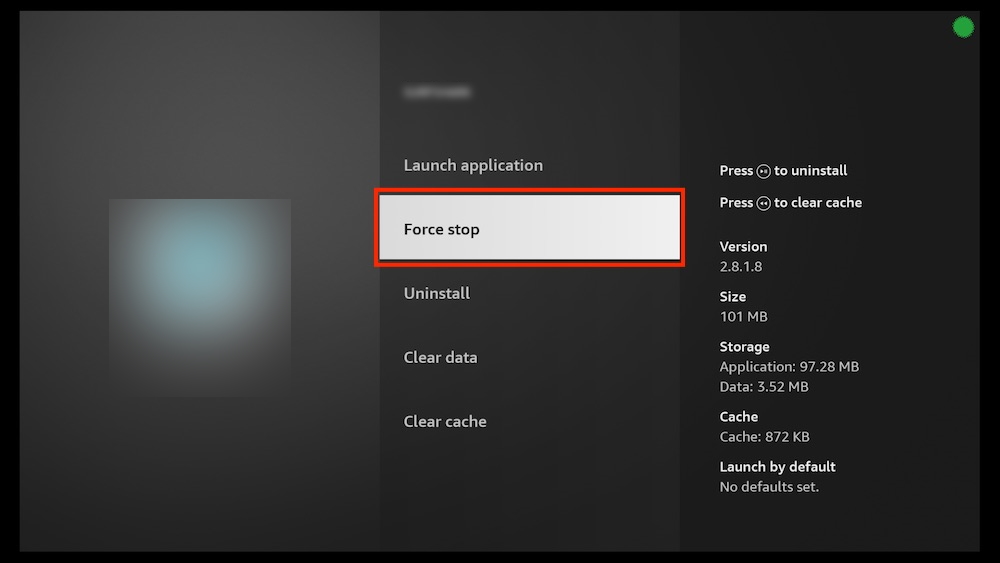
You will immediately see that VPNSafetyDot detected that no VPN is active anymore and the connection is not secured because the dot changed from green to red.
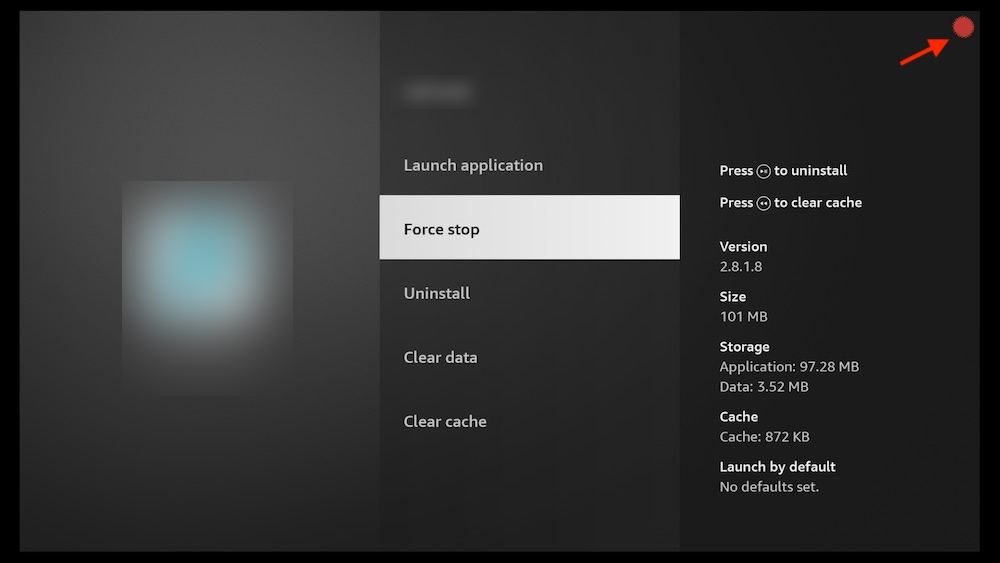
So without VPNSafetyDot you would have not noticed that something is wrong with your VPN Connection. You normally would think that you are still safe because you activated your Kill switch feature inside your VPN app. Let’s see if the Kill switch feature successfully prevent you from using the internet.
Click the “Home Button” to get to the Home Screen and choose any app which needs internet access. We will start YouTube here.
Please keep in mind: You have no VPN connection right now, because we killed the VPN app.
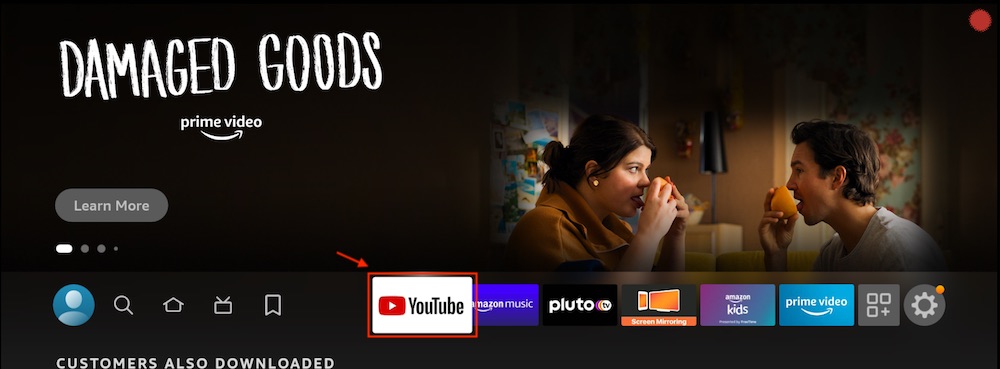
Now you are able to use the internet and stream a youtube video even if we setup a Kill switch inside our VPN app. Again, your VPN is not active anymore.
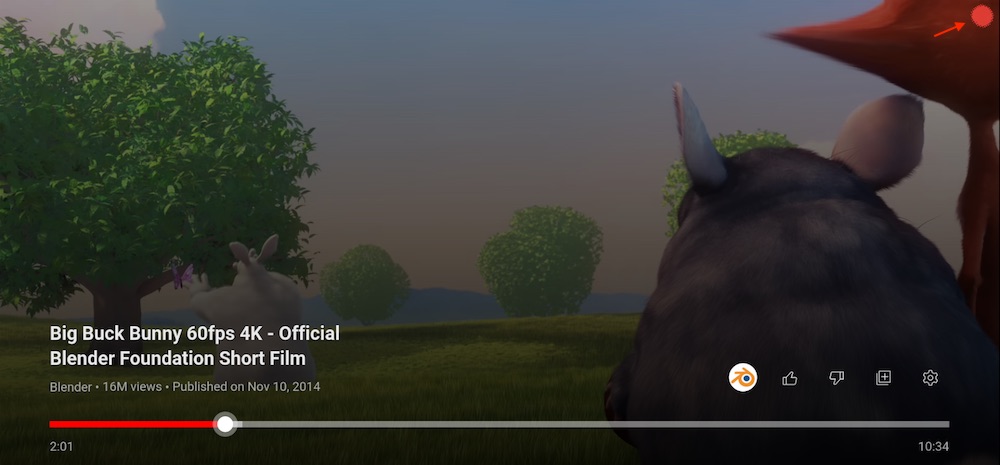
IMPORTANT: Make sure you restart your VPN after you have completed the test.
The case described above and especially the case described in the next article shows the full potential of the VPNSafetyDot. Sure, VPNSafetyDot cannot prevent you from using your internet connection. But it will immediately notify you with the help of the colored dots. So you will see extremely fast, if something is wrong with your VPN connection.
In those cases the VPNSafetyDot indicates you to switch from your current context to your VPN app to fix your connection. Without VPNSafetyDot you wouldn’t even notice that the VPN is not protecting you.
Make sure you check out the next article about Unexpected VPN failures