Installation on Android
VPNSafetyDot is not available on the official Google Play Store. You need to install it with your phones web browser. Just follow the instructions described below to complete the installation.
Step 1 – Download VPNSafetyDot with Your Browser
Open your Webbrowser on your Android phone. In this example we use the preinstalled Chrome browser.
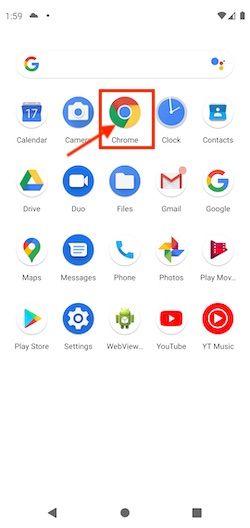
Tap on the address bar and enter “getsafetydot.com” (without the quotes) and select it from the results.
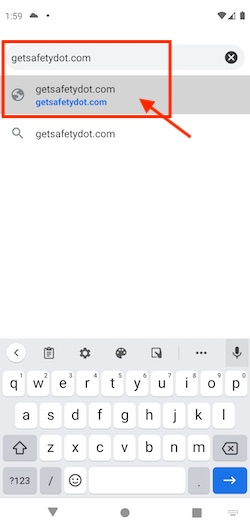
Tap on “Download“ if a new popup appears. Please also Tap on “OK” if a security warning appears like in the screenshot below. This warning always shows up if you want to install apps from outside the Google Play Store.
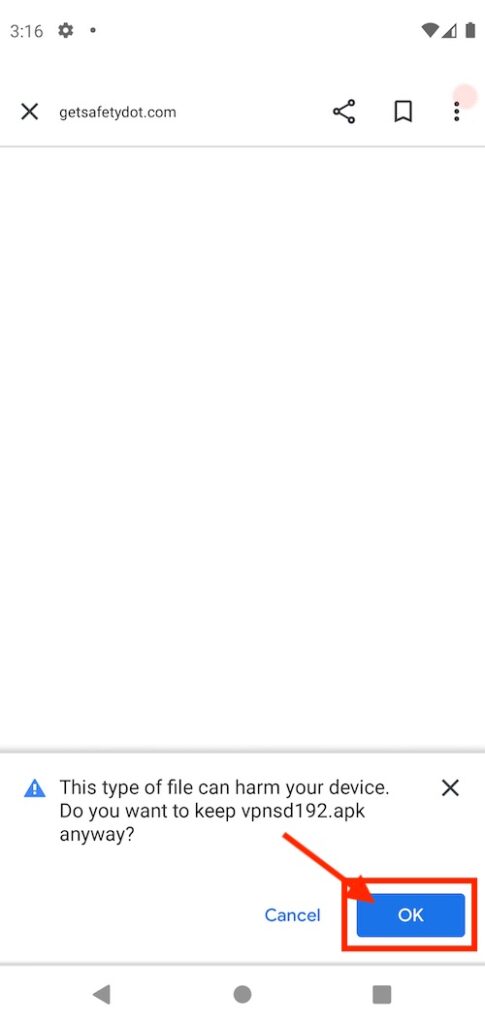
You have now downloaded VPNSafetyDot on your phone. Now you need to install it. Just tap on “Open” on the new popup.
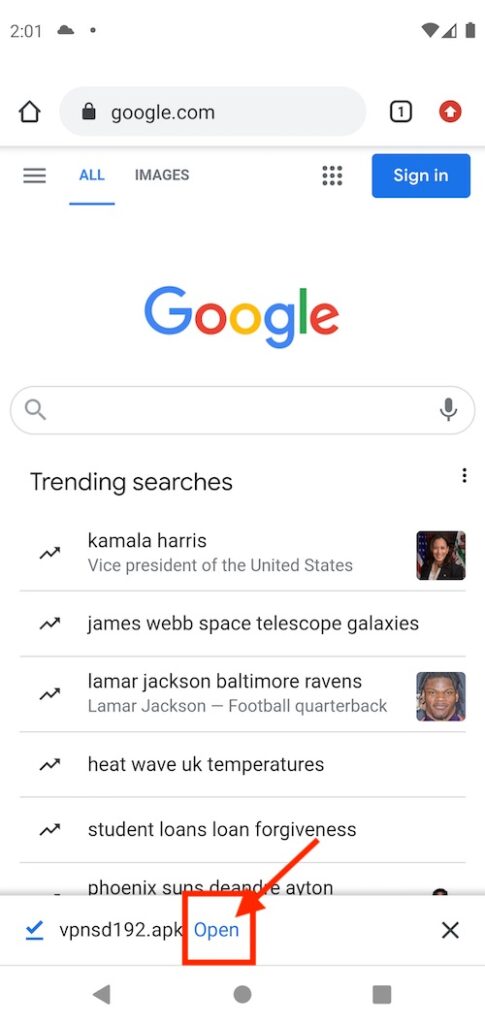
Step 2 – Enable “Apps from Unknown Sources” and Install VPNSafetyDot
In order to proceed with the installation, you need to allow your browser to install apps from unknown sources. Tap on the “Settings” button.
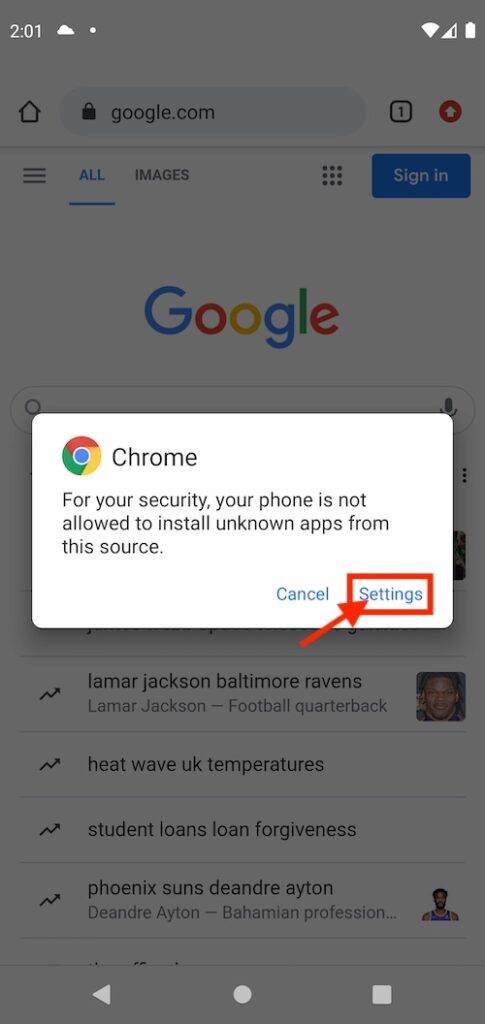
Tap on the toggle switch to activate it.
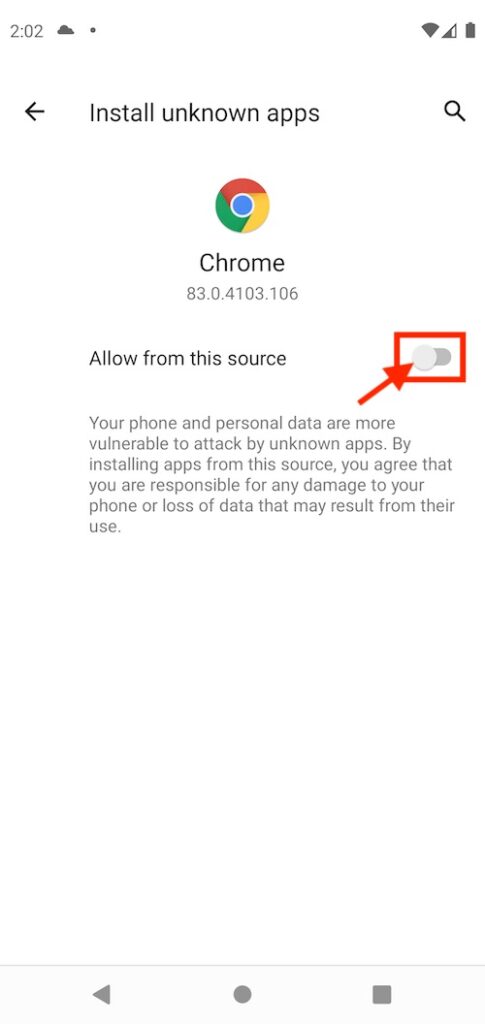
You have now allowed the Chrome browser to install external apps from outside the Google Play Store. Tap on the back button on your phone to proceed with the installation.
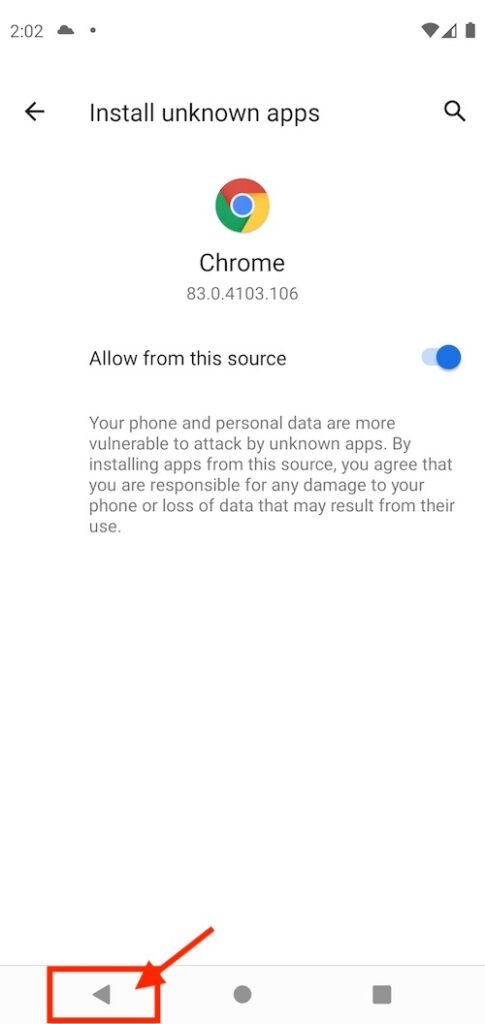
A new popup appears and asks if you want to install VPNSafetyDot. Tap on “Install“.
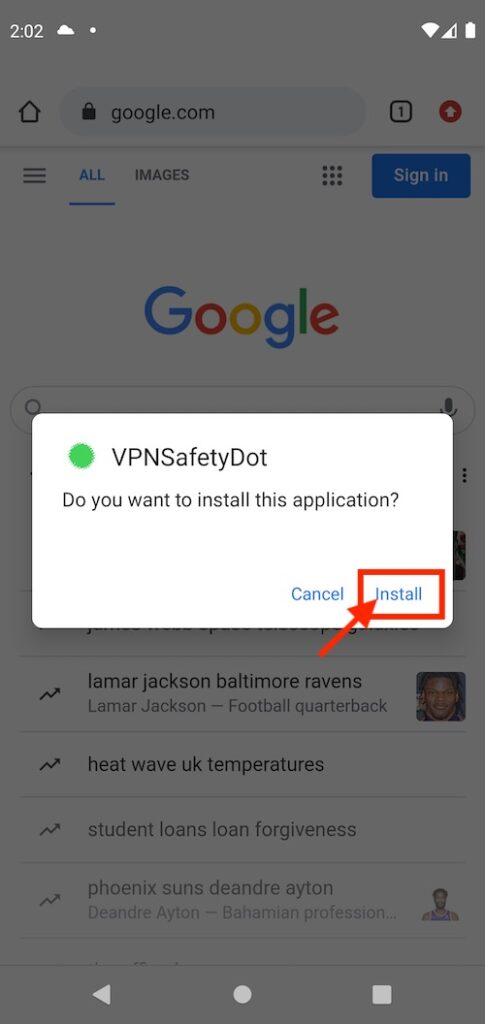
After the installation is finished you can start the VPNSafetyDot app by tapping on “Open“.
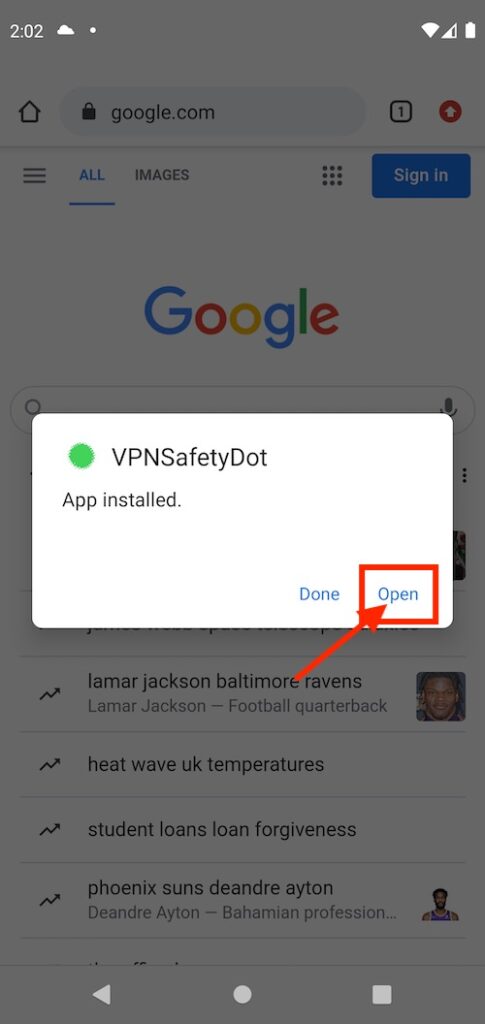
A warning will appear, but you can ignore it.
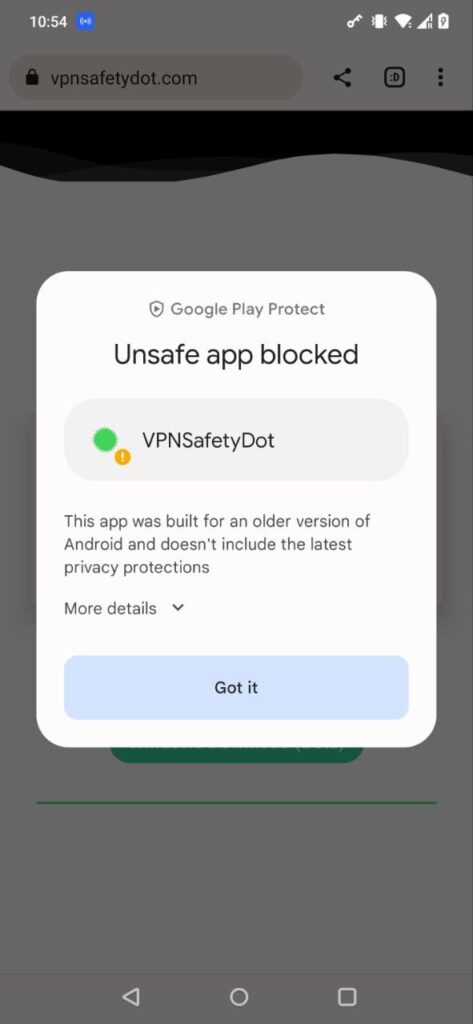
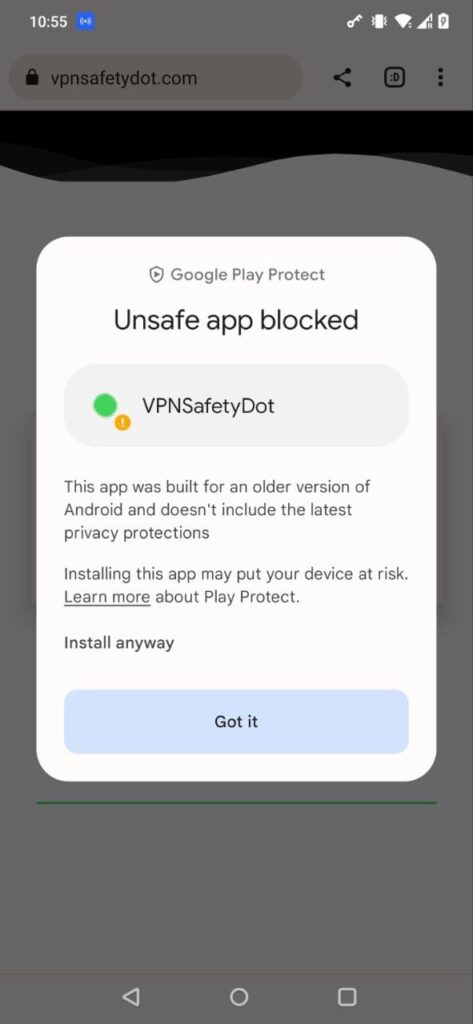
VPNSafetyDot will now start on your android phone.