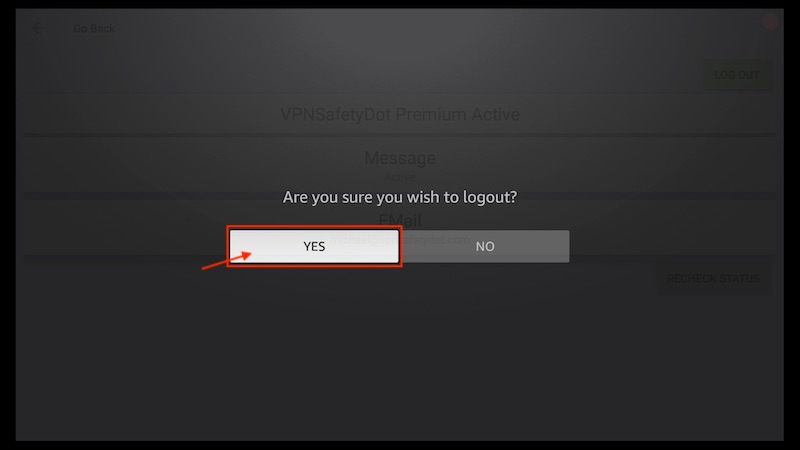Manage/Logout Devices
The “Manage Devices” section shows you an overview of your currently logged in devices. You will see your devices here as soon as you logged in inside the VPNSafetyDot app on your FireTV/Stick or Android Device.
You can also logout old devices which are not used anymore. You can use the premium version of VPNSafetyDot on up to 10 devices. If you already exceeded this limit, just remove at least one device and you are able to login another device.
Prerequisites:
– You know how to login on your device and you are already logged in with at least one device
How to Logout Devices from the Dashboard
Open up your browser and visit the VPNSafetyDot “Manage Devices” section (https://vpnsafetydot.com/devices). You will see an overview of your devices. (The screenshot below shows an example account with 5 logged in devices).
Click on the trash can icon next to the device you want to remove/logout.
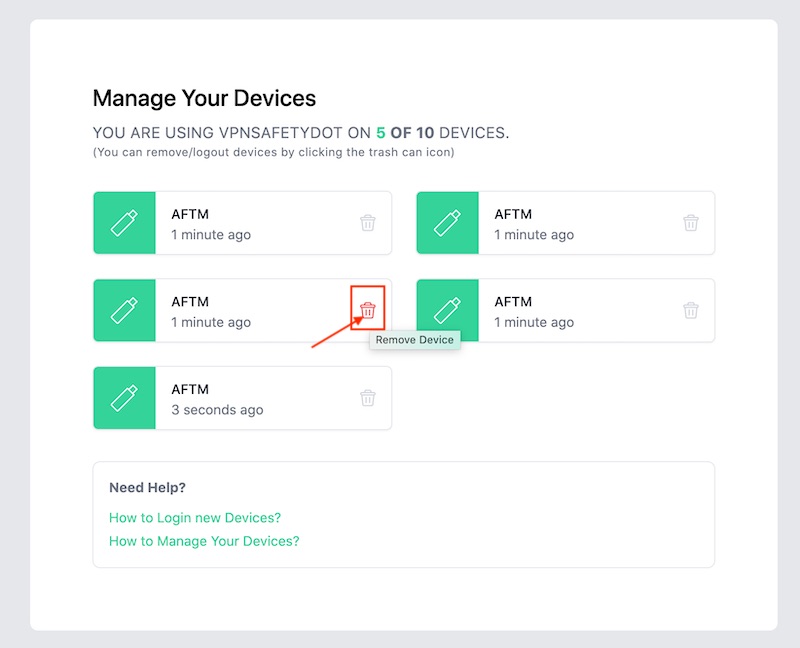
Confirm, that you want to remove the device.
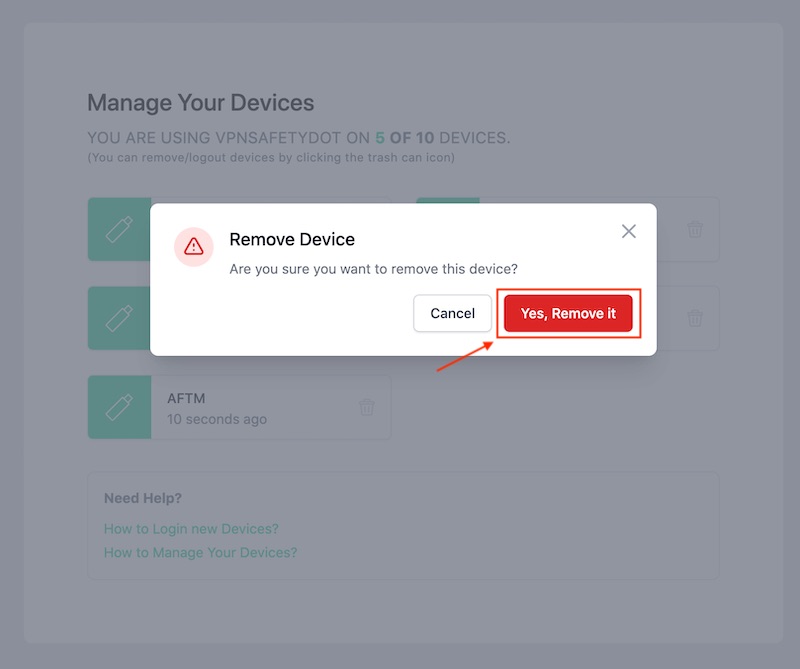
The device was successfully removed/logged out and you have one more free spot.
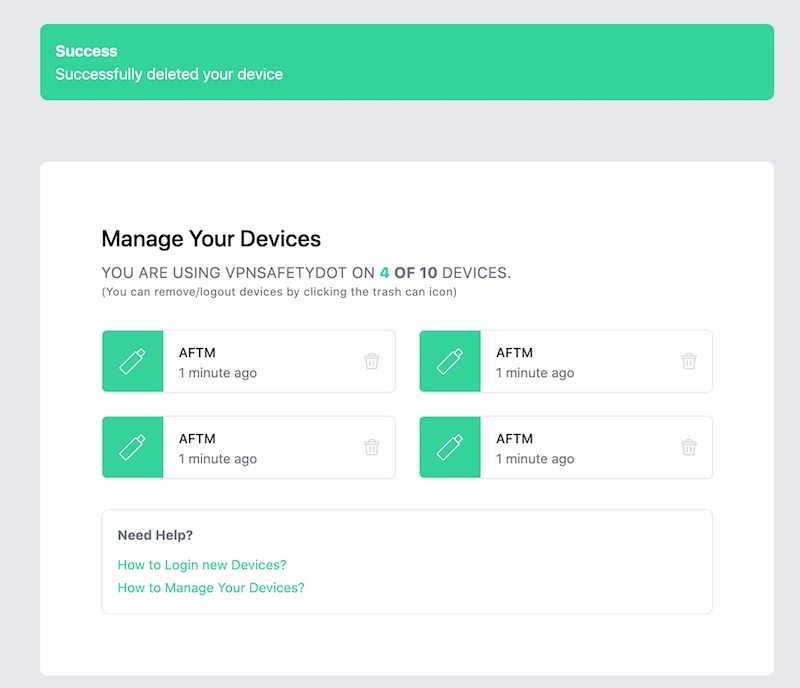
How to Logout from inside the app
You can also logout directly from inside the VPNSafetyDot app on your FireTV/Stick or Android Device. Click on the hamburger menu on the upper left corner.
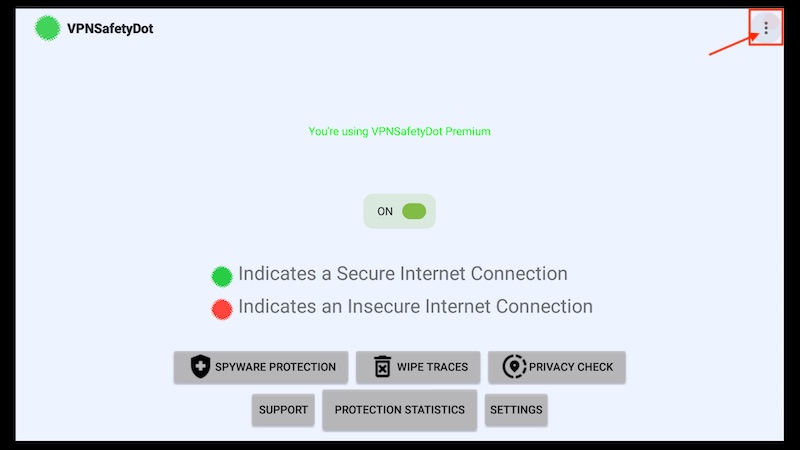
Choose “VPNSafetyDot Premium“
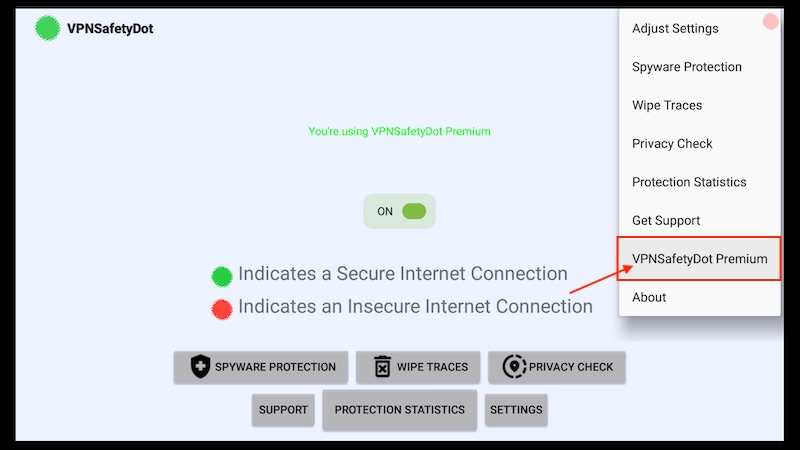
Choose “LOG OUT“
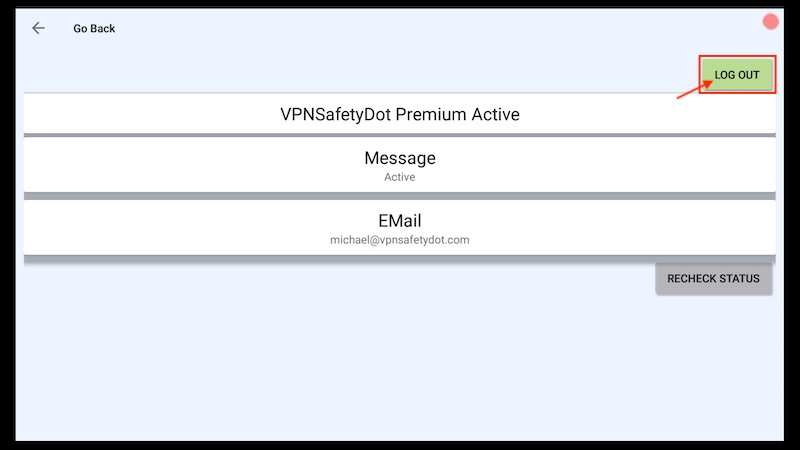
Confirm that you want to logout by clicking “YES“